Content Migration Details
-
The Content Migration Tool will help to do some of the heavy lifting for you by migrating most of your content from your Edline website. However, there are specific page types that are not supported with the tool and will need to be added after migration. Also, formatting and image sizes will need to be reviewed post migration to ensure that pages and images look well within the new design you chose. This page includes details to note as we begin to bring over the most useful content for you on your new website. To help give you the best start, the migration tool excludes outdated content from areas such as Calendar and News.
Site Content:
To ensure that the majority of Content is migrated the tool exports each site based on the layout in List View. It is recommended that you login to Edline and review each site in List View to remove outdated content or restructure in a way that more closely fits your preferred navigation layout. Your Project Manager can also assist with restructuring as part of the migration process.
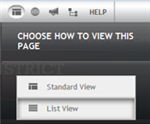
Calendars:
We will migrate the past two years of Calendar events into a Calendar app on Blackboard Web Community Manager.
*Please note: Events that were created prior to two years ago and set to recur will not be imported.
Classes:
Classes are migrated as sections within a Classes channel for each site. If your teachers currently have multiple Class Groups on Edline, each Class will create a separate section. If you wish for each teacher to have one section on WCM, you can delete the additional course class sites prior to content migration. We recommend viewing the "Last Modified Date" in the Class folder List View and delete old, unused, or outdated classes. If you choose to not migrate any classes, please let your Project Manager know. We can remove them all during the content migration process.
Direct links are not currently provided for students and parents (as they are in "My Edline"). Classes can be accessed via a directory on the school channel bar or teachers can provide the class URL to students and parents.
To avoid migrating classes that are not used, the migration tool will not move any Classes that were modified within the hour of being created on Edline.
Note - Classes with limited visibility will be migrated with restricted viewing (when applicable). We recommend that each teacher review these sections post migration to ensure that the appropriate Group(s) or User(s) are set to view them.
Files:
Files will be migrated to the File Library App. Viewing permissions are applied. Private files, files that are visible by one user, are not migrated.
Groups:
Edline group homepages are moved into a 2-column page layout with a content app (Group Info/Welcome), additional content boxes, and headlines and features (News) in the left, larger column. Links and Upcoming Events (Calendar) will be in the right, smaller column.
Group contents such as document pages and subfolders are migrated as pages within the section and typically accessible from the left menu navigation.
News:
We will migrate the past two years of News folder items into Headlines and Features apps on the new website.
Staff Directory:
Exported as Staff Directory app on page. In Web Community Manager public facing staff directory is separate from Users & Groups in Site Manager.
Users:
Discuss with your Project Manager which user types are actively being used on Edline prior to content migration. The tool can be configured to:
1. migrate all users (including student and parent relationships)
2. migrate admins/staff/teachers only
3. exclude all users to migrate content only
Users in multiple schools are migrated, if they have the same ID in each location. Users who have different ID's in different locations are logged for review, but not migrated. One email address and phone number will be migrated per account. Additional contact information will not be migrated as it is not supported by Bb WCM.
Usernames and Passwords:
Usernames and passwords will be brought over during the migration. Logins will be case-sensitive for the first login on Bb WCM. When a user first logs in, the case they enter will be saved and will be required for future logins. If you have an issue remembering your password, there is also a 'forgot password' option to reset your password.
LDAP:
If you currently use LDAP on Edline the tool will automatically migrate LDAP users with LDAP identifier, or unique ID, as the Username. These users are added to the LDAP User Passport in Blackboard. Users who did not have an LDAP Identifier are exported in the usual manner, as described above, with the same Username and Password as before. Post migration you will work with one of our Advanced Support Engineers to configure the LDAP connection on Web Community Manager.
User Permissions:
Blackboard Web Community Manager does not allow page-level permissions. However, there are section-level editors that would have permission to edit and manage all pages within a section. Each section can have one or more pages. Our goal is to not escalate too many user permissions, allowing people to access pages they should not have permissions for; however, we also do not want to recreate too much work in granting user permissions for each new section. There are a few scenarios outlined to help accomplish these goals:
Scenario 1: User has full access to One page in Edline
If User A has full access to one page that should become a section (ie. a department page), we would create a section for the page to reside, according to the create a section for that page to reside, we will grant User A section level access so they can continue to have permissions to the page and can add new pages for their section. In this scenario, User A would become a Section Editor, but they would only have access to the page(s) moved within their section.
Scenario 2: User has full access to a Section in Edline, but a separate page is moved into their Section
If User B (or a User Group) has section level permissions, if an individual page is moved into User B's section (that does or does not have permissions set), that User will have access to all pages within their section.
Scenario 3: User has full access to one page in Edline, but page is moved into another User's Section
If User C had permission only to the page that is moved to User B's section, but User C does not have permissions to any other pages within User B's section, User C will not have editing permissions automatically. We can make a note of such instances, and you may decide to allow User C section-level access, create a separate section for User C's page, or leave as-is.
Items not Currently Being Migrated:
- Class-Specific Content:
- Deleted Classes and associated contents (Archive)
- Classes that were modified within the hour of being created
- Custom Class-Level navigation
- Homework Hand In
- Interactive Assignments
- Quizzes
- Class Profile images/information
- Combined users with different ID's in different schools
- Forms
- Hall Pass user login data
- Manage Design settings and elements
- Private Files (files visible by one user) and Private Reports (grade reports)
- Recycle Bins
- Restricted content, for example visible to one or less users where the user is not the creator
- Web Documents (zipped websites)
- Class-Specific Content:


